Fleet Map- Vehicles Information
When you open the Map module, all vehicles linked to your account are listed (the vehicles shown may vary depending on your access rights). The information displayed for each vehicle can be customized in the Settings module.
![]()
Settings
If the cog icon ![]() is selected, a dialog box of settings appears.
is selected, a dialog box of settings appears.
By editing these settings you will be able to change the displayed information when viewing the vehicles list.
If you want to edit the way the vehicle is displayed on the map, please select Icon tooltip selection.
Note that these settings will be applied to all of the vehicles on your account.
Custom fields can be added/edited through the Fleet settings.

Filtering
The map module allows searching and filtering vehicles by several parameters.
Note that these filters work in combination for better results.
- Status Filter:
On top of each filter the number of vehicles in each of the statuses is visible (depending on the user's access rights):

-
-
All– shows all of the vehicleswith the forthcoming statuses plus the ones that have No data status.
-
Stopped– filters the vehicles that have the incoming data, but are currently not moving and the ignition is off;
-
Driving– filters the vehicles that are currently in a movement;
-
Idle – filters vehicles that have the ignition on, but no movement is registered.
-
The active status used to filter the vehciles will be highlighted with a bold underline.
- Group/Subgroup filter:
- By default, it will show All vehicles, unless you have some of the vehicles added to the Favorite list.

- By default, it will show All vehicles, unless you have some of the vehicles added to the Favorite list.
- Search Bar:
To search for a specific device, write in the parameter you want to search by in the same search bar.
The search bar can search by:
-
-
License plate;
-
Make/Model
-
Vehicle title
-
Icon text
-
Driver
-
Driver #2
-
Depot
-
VIN
-
- Parameter Filter:
In addition to this status filtering, it is possible to search further by country of location, type of vehicle, and year of manufacturing.

-
- To do that, click on Filter and an extra parameter box will appear.

- To do that, click on Filter and an extra parameter box will appear.
The filter will have only the values that are present among the vehciles on your account.
- Alphanumeric Filter
By default, the vehicles are listed in alphanumeric order by their licence plate. To list them in contra-alphanumeric order, use the ![]() button.
button.
Individual vehicle information
Each of the vehicles in the list can be selected for an individual overview.
When selecting a vehicle from the list, the vehicle-specific info will appear with the map view on the right. See more on Individual vehicle's info.
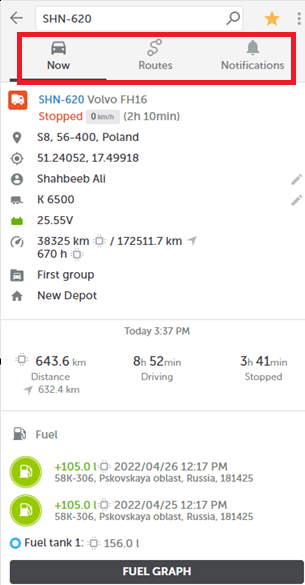
For each of the vehicle, you will find three tabs with the vehicle's specific information. The active (selected) tab is underscored with a bold line.
- Now tab includes all of the relevant latest-known information about the vehicle.
Learn More about the Now tab.
- Routes tab allows to visually check the historic routes, fuel info (optional), weight on the axle (optional), and switch information (optional).
- Notifications tab shows all of the triggered alerts that have been set for the vehicle and shows the location of the action.
The top pane
On top of the vehicle's view, in addition to the parameter/group search bar with the selected vehicle's license plate, you will find a Return to list button, a star button, and three dots (options) button.
- If selecting the Return to list
 button, you will be taken to the main map view with all of the vehicles listed.
button, you will be taken to the main map view with all of the vehicles listed. - If the Favorite
 badge is clicked on, the vehicle will be listed under the group Favorites and the badge will change to yellow filling
badge is clicked on, the vehicle will be listed under the group Favorites and the badge will change to yellow filling  .
. - When selecting the Three Dots
 , an additional menu will appear.
, an additional menu will appear. - Vehicle settings is a link to the vehicle's individual settings that you could normally access via Fleet Management module when selecting Fleet.
- Visible info blocks allow adding/removing and rearranging the Now tab's customizable info blocks.
![]()