Distance to Capacity Report
The Distance to Capacity report shows the proximity of the nearest object in the container to the sensor. This article shows how to utilise the report to check available space in the bin, including any overflow space.
- Log into your Superfy Account.
Don’t have a login?
Please reach out to your Company Admin, Account Manager, Customer Success Manager, or email support@superfy.com. They will be able to assist you in creating a login for your account.
Upon logging into the platform, you will be automatically taken to the Collections module. Otherwise, navigate to the Collections module located on the top left-hand side of the screen.

- Ckick on the Reports option from the left-hand side menu, then choose Insights from the dropdown list.

- Scroll down the Insights menu on the right-hand side and select the Distance to Capacity option.

Within this report, users can either filter by;
- Zones
- Zone Groups
- Container Tags
- Container Types
- Dates/Time
- Container
- Sensor
- Click Submit Filter button when using any of the above filters.
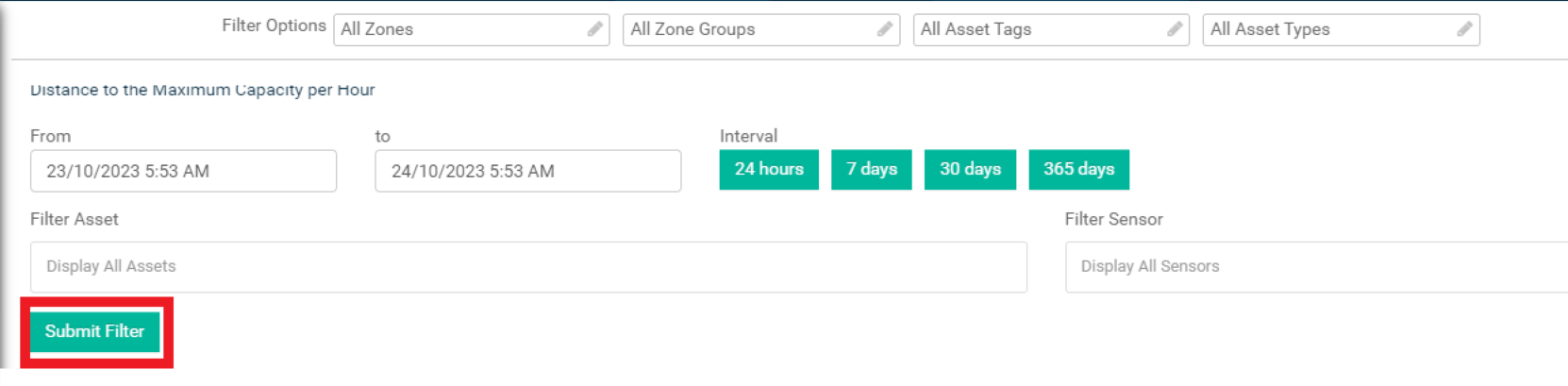
- The graph illustrates the highest proximity reached by the nearest object to fill line during the specified date range.

- Below the graph is the raw data from which the breakdown was taken from.
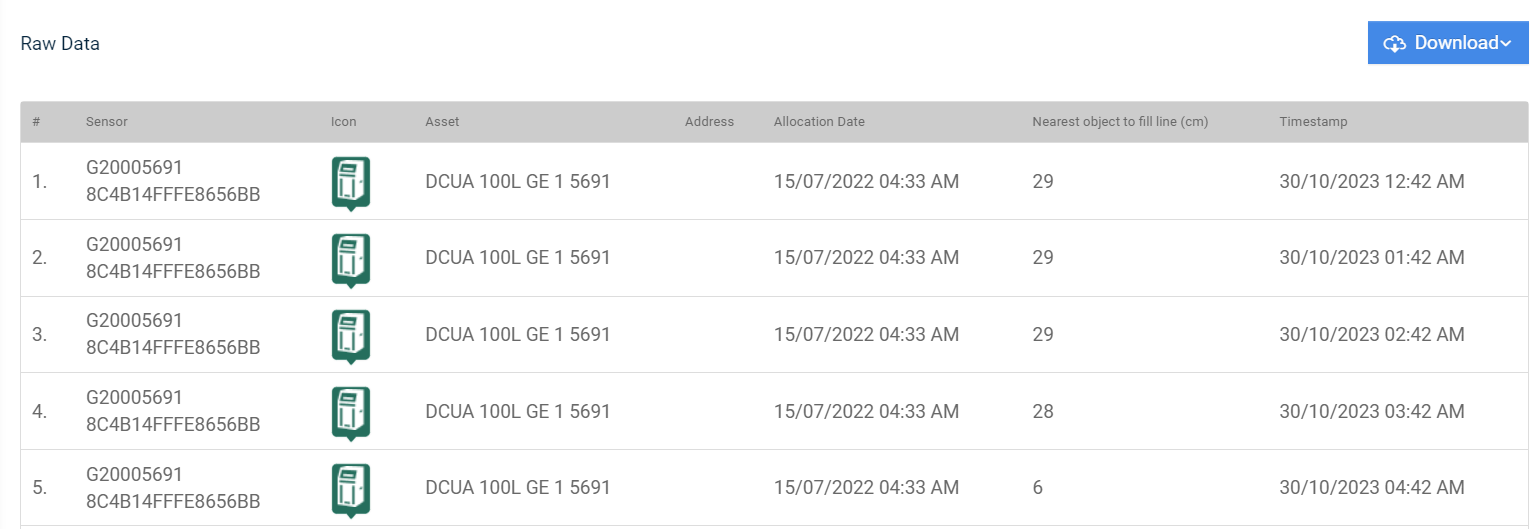
Click on Download located above the graph to export the report.